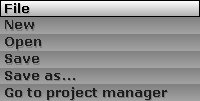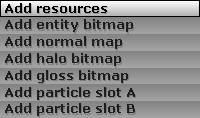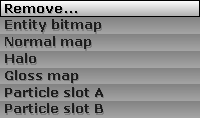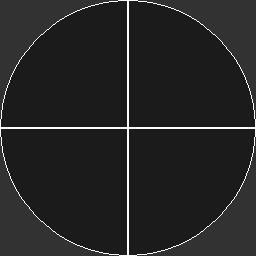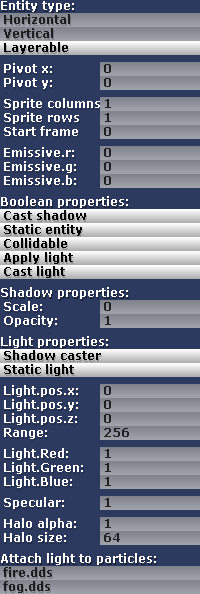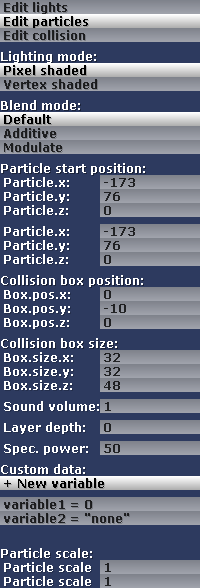Entity Editor
This is where all entity components are set up. Including sprite bitmap assignment, normals, light, particle effects and even controls how the illumination is going to affect the surface as well as its shadow appearance.
File Menu:
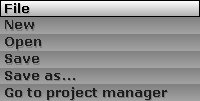
- New: resets all entity options and clears all slots to start a new entity from the ground up.
- Open: opens an .ENT file.
- Save: saves the current .ENT file.
- Save as...: saves the current .ENT file as...
- Go to project manager: sends the user back to the project manager.
Add resources menu:
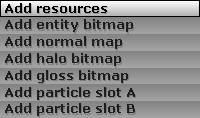
- Add entity bitmap: assigns a sprite to the entity.
- Add normal map: assigns a normal map to the entity.
- Add halo bitmap: assigns a halo bitmap. It will be visible only if the entity has a light source.
- Add gloss bitmap: assigns a gloss bitmap to the entity. It will enable specular reflections on the entity surface.
- Add particle slot A: assigns a particle system to the first particle slot.
- Add particle slot B: assigns a particle system to the second particle slot.
Remove... menu:
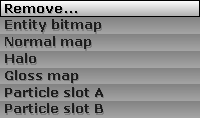
- Entity bitmap: removes the sprite if there is any.
- Normal map: removes the normal map if there is any.
- Halo: removes the halo bitmap if there is any.
- Gloss map: removes the gloss bitmap. It will disable specular reflections.
- Particle slot A: removes the particle system from the first slot if there is any.
- Particle slot B: removes the particle system from the second slot if there is any.
Origin:
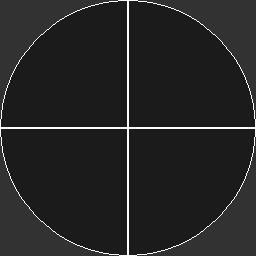
The crossed circle indicates the entity's origin spot.
Left panel:
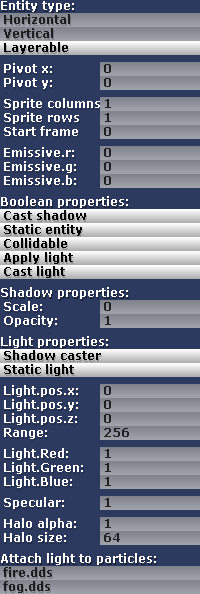
- Entity type: click the name to change the type of entity: Horizontal, Vertical or Layerable.
- Pivot x/y: specify a value for pivot adjustment. Pivot adjustment is useful to align the symbolic bottom of vertical entities to entity origin.
- Sprite columns: number of columns into which the sprite will be cut.
- Sprite rows: number of rows into which the sprite will be cut.
- Emissive.r/g/b: emissive (self-illumination) color for the entity.
Boolean properties:
Boolean properties are true when its button is highlighted:
- Cast shadow: true if this entity should cast shadows.
- Static entity: true if it is a static entity and false if it should be dynamic.
- Collidable: true if it is a collidable entity. If it is false, the collision system will skip the entity during the tests.
- (TO-DO): describe physics engine attributes
- Apply light: true if the entity should be lit.
- Cast light: true if the entity will have its own light source.
Shadow properties:
The following fields will show up if the Boolean value "Cast shadow" is true (highlighted).
- Scale: shadow width scale.
- Opacity: transparency level for the dynamic shadows.
- Shadow length: projected length scale
Light properties:
These fields will show up if the Boolean value "Cast light" is true (highlighted).
- Light.pos.x/y/z: light relative position.
- Range: light range radius (in pixels).
- Light.R/G/B: red, green and blue color components where 0.0 equals 0x00 and 1.0 equals 0xFF for each channel.
- Specular: light specular brightness.
The fields below will show up if the entity has a light halo bitmap:
- Halo alpha: halo brightness.
- Halo size: halo radius size (in pixels).
The fields below will show up if the entity has active particle systems:
- Attach light to particles: select a particle slot to lock the light source position to the particle system origin.
Right panel:
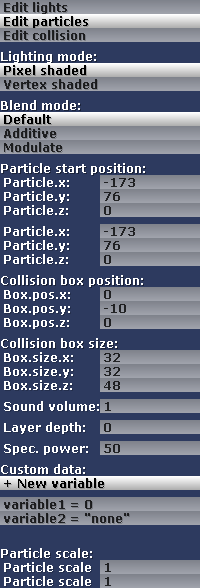
- Edit lights: allows light source editing when active.
- Edit particles: allows particle position editing when active.
- Edit collision: shows the collision box when active.
Lighting mode:
- Pixel shaded: use per-pixel lighting.
- Vertex shaded: user per-vertex lighting.
Blend mode:
- Default: sprite bitmap alpha channel controls transparency levels.
- Additive: sprite color will be added to the background color (make colors brighter).
- Modulate: sprite color will be multiplied by the background color (make colors darker).
Particle start position:
Particle system starting points.
The following fields will show up while in "Edit collision" mode:
- Box.pos.x/y/z: relative collision box position.
- Box.size.x/y/z: collision box width, height and depth.
Other options
- Sound volume: adjusts entity general sound volume. 0 for complete silence and 1 for full volume.
- Layer depth: if the entity type is layerable, this value defines the entity depth. 0 for furthest and 1 for closest.
- Spec. power: specular component power. Higher values will make the reflection brighter. This field will only show up if the entity has a gloss map.
Custom data:
- + New variable: adds a new variable. Custom variables may be used in the scripting side.
Particle scale:
Quickly scale the particles.