Scene Editor
Once the entities (*.ent files) are ready, the Scene Editor is used to compose complex scenes.
Features:
- Use the entity selection bar on the bottom of the screen or roll the mouse wheel to browse existing entities
- Left-click anywhere to place the entity where the cursor is
- Right-click anywhere to switch to entity selection mode
- Once in selection mode, left-click any entity in scene to select it
- Drag and drop any selected entity to move it
- Press Delete to remove the selected entity from scene
- While in the entity placing mode, Hold SHIFT to align it as a tile map
- Press 'F' to change the starting frame from the selected entity (if it has animation)
- Hit 'Q' and 'W' keys to rotate entities before placing them.
File Menu:
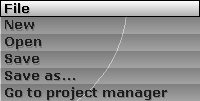
- New: clear scene and starts a new one.
- Open: open a scene.
- Save: saves scene.
- Save as...: save scene as...
- Go to project manager: sends the user back to the project manager.
Right panel:
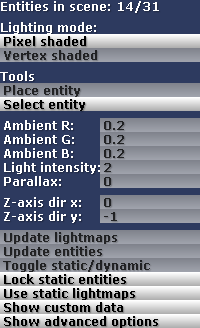
Lighting mode:
- Pixel shaded: enables per-pixel lighting (if supported).
- Vertex shaded: enables per-vertex lighting.
Tools
- Place entity: activates the entity browsing and placing mode.
- Select entity: activates the entity selection mode.
- Ambient R/G/B: ambient light color.
- Light intensity: multiply the intensity of every light source in scene.
- Parallax: parallax effect intensity in scene. Parallax enhances 2D sprites depth feel according to entity's z-position.
- Z-axis dir x/y: vector that represents the direction of the z-axis. The default vector is
vector2(0,-1). These fields will be visible only if the "Show advanced options" field is active.
- Update lightmaps: recalculates all lightmaps for static entities.
- Update entities: updates all entities according to the last changes made to the original .ent files. Entities in scene whose original names were changed won't be automatically updated.
- Toggle static/dynamic: toggles the state of the selected entity between static and dynamic.
- Lock static entities: locks every static entity while in "Select entity" mode. Check this option to prevent static entities from being accidentally moved.
- Use static lightmaps: enables or disables pre-rendered static lightmaps.
- Show custom data: when active, shows all custom data stored in the entities.
"Select entity" mode:
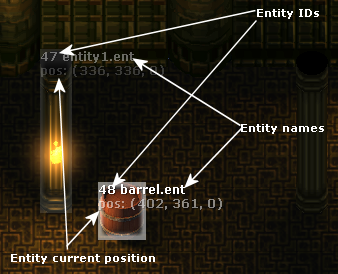
While in selection mode, the entity ID will appear at the upper left corner of selected and highlighted entities.
"Place entity" mode:
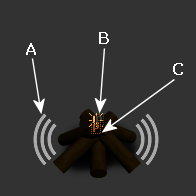
- A: indicates that the entity has sound effects.
- B: indicates that there's a light here.
- C: indicates that there are particles here.
While browsing entities in the "Place entity" mode, symbols  and
and  mean that there's either a light source or a particle system attached to the entity.
mean that there's either a light source or a particle system attached to the entity.
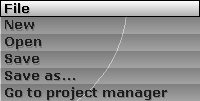
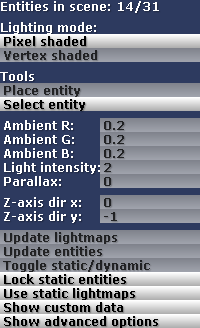
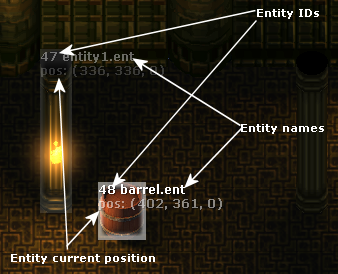
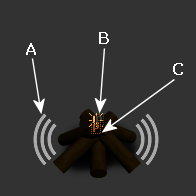
![]() and
and ![]() mean that there's either a light source or a particle system attached to the entity.
mean that there's either a light source or a particle system attached to the entity.